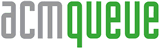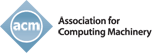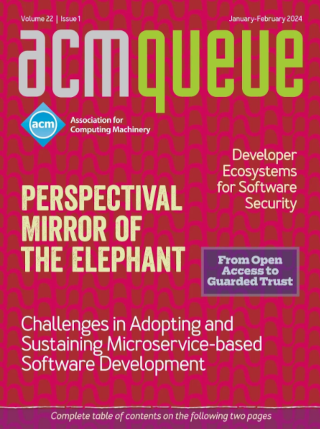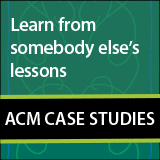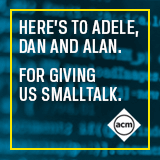I couldn't really be bothered to work my way through the web links about WDS that I had found yesterday, so today I put the other router where I wanted it, at teevee, and used the powerline Ethernet connection to access it. As I suspected, the stupid installation instructions aren't just plain wrong some of the time, they're much more complicated than the real thing. To configure a TP-Link TL-WR841N 802.11n wireless router, do this:
-
Ensure that you have an address in the 192.168.0.0/24 address range.
-
Connect to one of the LAN connectors.
-
Access http://192.168.0.1/ with a browser.
-
Log in as admin, password admin. This information is also written on the underside of the router.
-
Select Quick Start and follow the prompts.
And that's it! No long, strange and easily misspelt names, no disruption of your network
topography, no changes in your Microsoft IP settings. Of course, there are many other
things you can do, notably disable DHCP, but with this you can do everything that
the SimplisticEasy Setup does.
We did some further investigation of http://tplinklogin.net/ on IRC today, and came to the surprising discovery that the domain doesn't even belong to TP-Link! The whois information shows:
Registrant:
Above.com Domain Privacy
8 East concourse
Beaumaris
VIC
3193
AU
[email protected]
Tel. +61.390057904
Now doubtless this is a domain name squatter, but what a stupid thing for TP-Link to do: require specific topology for configuration, use a name instead of a (shorter) IP address for the device, and then not even own the domain! I'm amazed.
You set up WDS bridging via the Wireless menu. At the bottom select Enable WDS Bridging and extra fields appear. On each router set the SSID and BSSID to the SSID and BSSID of the other router. That's even easier than it seems: the button with the unlikely name Survey scans for SSIDs and presents them for selection:

After selection, the configuration is complete:




And how does it work? Even slower than the powerline adapters! Here a comparison for moving the same file, first with powerline, then with wireless:
Seven_News-2013-03-28-1757 100% 2152MB 6.2MB/s 05:46
Why so slow? One of the restrictions of WDS is that it's half-duplex, but this is highly one-sided traffic. But in each case the speeds look like half the speed of a 100 Mb/s Ethernet: over real Ethernet I get speeds of about 11.2 MB/s. Certainly the wireless adapters are limited by their 100 Mb/s switch component, so I suppose they'll go back. TP-Link also has a model with a 1 Gb/s switch, which coincidentally I found online for the same price as these ones. In general it looks as if the prices for wireless devices have plummeted. Currently Officeworks has a clearance item: two Netcomm Bp121 routers, which look to have pretty much the same specs as the TP-Link, for $29 the pair! That's a clearance item, but even so it's amazing. Of course, maybe it's not an item at all:

No stock within 500 km of Melbourne or Sydney suggest that there aren't many anywhere.
Before I go down that route, there's one more thing to try: the powerline adapters have a speed of up to 500 Mb/s, but teevee only has a 100 Mb/s network card. I should put in a 1 Gb/s card and see if there's any improvement.